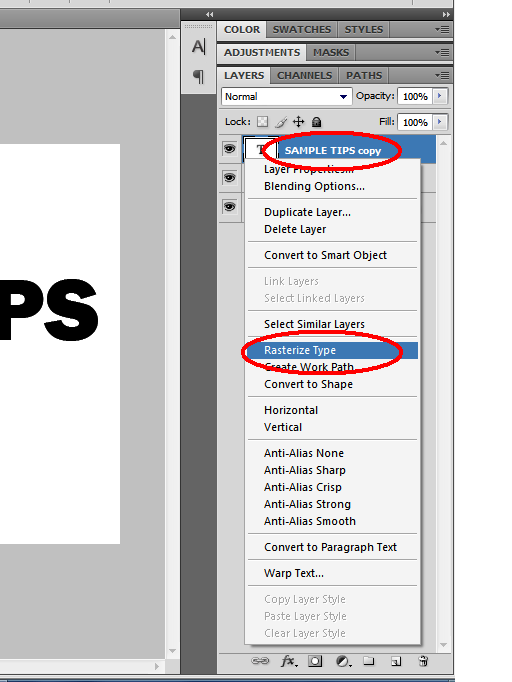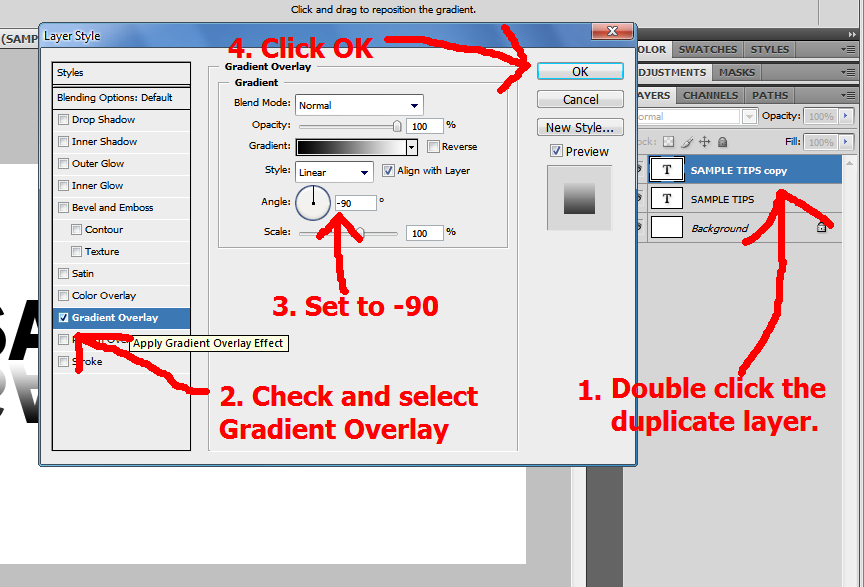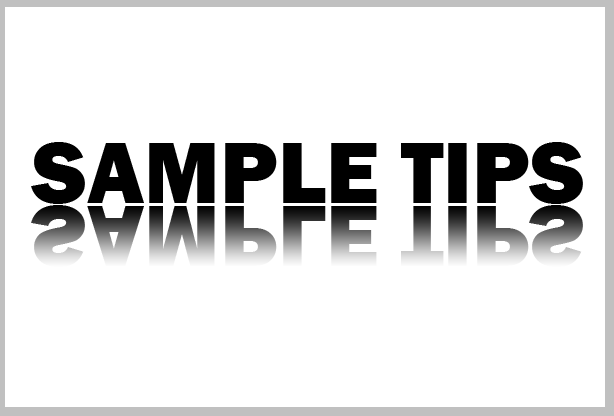Hello again guys! This time i will share How To Make Inverted Shadow of Original Text in Photoshop.
Note: This is only for Windows platform user.
And you are done! You created an inverted text shadow on original text!
Thank you for reading this article. We hope we help you.
Note: This is only for Windows platform user.
Step 1:
Open the Photoshop and create a New Layer. You can do this by pressing CTRL+N.Then press OK to create.Step 2:
Click the Type Tool or press letter T and type your text.Step 3:
Select the original text layer you created and click Duplicate Layer or press CTRL+ALT+J and press OK.Step 4:
Select the duplicate layer of text and click Rasterize Type.Step 5:
Select again the duplicate layer and go to Edit in menu bar and select Free Transform or simply press CTRL+T.Step 6:
Right click anywhere on layer and select Flip Vertical.Step 7:
Click and Drag the selected layer below the original text and press CTRL+ENTER.Step 8:
Double click the duplicate layer then check and select the Gradient Overlay and set set to -90 degrees and press OK.And you are done! You created an inverted text shadow on original text!
Thank you for reading this article. We hope we help you.